Gmail in Windows 8
Windows 8 RTM released with many new features and inbuilt Apps. In the part of apps we will discuss about How to configure Gmail in windows 8 OS? And how to switch from web to desktop Mail client to get new mail experience. Not even new look, without internet also you can browse your mails which are stored in your local drive since last update from server.
Simple steps to configure Gmail in Windows 8
Step #1. Go to Windows 8 start screen find and select the Mail App. if you don’t find the Mail App you can freely download and install it from Microsoft App store.
Step #2. In Mail app press hot key "Windows + C" and select settings.
Step #3. In the settings windows select account to configure E-Mail accounts which are supported to configure in Windows 8. Then click on Add an account and select "Google" as your Mail to configure.
Step #4. In the appeared window you just enter your credentials which are already created and associated with Gmail server. Once you enter your credentials of Gmail in Windows 8 Mail App it will checks authentication and add it. That's it "configuring Gmail in windows 8 is done".
You can check all the other accounts which are configured in Windows 8 and you can switch between them without closing Windows 8 Mail App.
Tip: If you have Google Apps that are using with your own domain for mail communication, you can use the same apps and features by providing the full username (ex: yourname@yourdomain.com). Automatically everything configures and works for you. Don’t forget click check box "include your Google Contacts and Calendars" to got them also.
If you really enjoy reading about "adding Gmail in Windows 8", do it on your Windows 8 and share the experience good or bad to the world by commenting here.

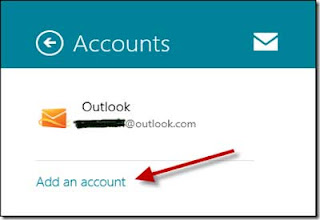








+ comments + 1 comments
Thanks for such an awesome article here. Such articles as yours always help a lot. Thanks!... ... If you are facing problem with your Windows live mail help also Call +1-800-231-4635 (Toll Free) now for Windows live mail Technical support from Microsoft certified technicians.
Post a Comment